Account Management
This guide will walk you through creating and accessing your Tulsk account.
Creating an Account
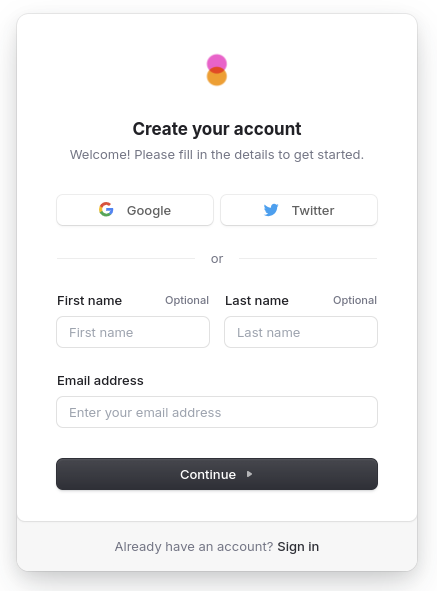
Visit our Sign Up page to create a new account. You can create an account using:
- Google account
- Twitter account
- Magic link (passwordless email sign-in)
Sign Up with Google or Twitter
- Click "Continue with Google" or "Continue with Twitter"
- Follow the provider's authentication process
- You'll be automatically signed in and redirected to the dashboard
Magic Link Sign Up
- Enter your email address
- Click "Send Magic Link"
- Check your email inbox
- Click the magic link in the email to verify your account
- You'll be automatically signed in and redirected to the dashboard
Logging In
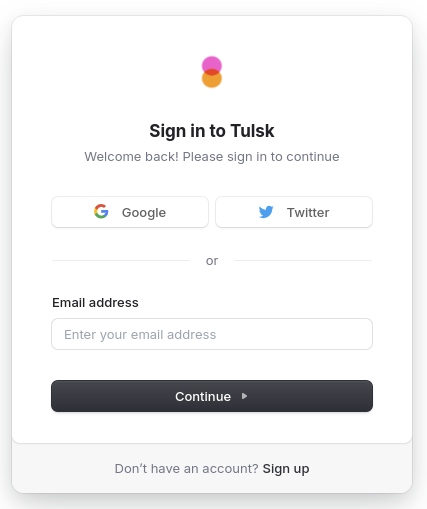
Visit our Sign In page to access your account.
Social Login
- Click "Continue with Google" or "Continue with Twitter"
- Follow the provider's authentication process
- You'll be automatically signed in and redirected to the dashboard
Magic Link Login
- Click "Sign in with Magic Link"
- Enter your email address
- Click "Send Magic Link"
- Check your email and click the login link
- You'll be automatically signed in and redirected to the dashboard
First-Time Login
When logging in for the first time:
- You'll be directed to create your first organization
- Enter your organization name
- Click "Create"
- You'll be redirected to your new organization's dashboard
Security Recommendations
- Use a trusted social account or email address
- Never share your login credentials
- Always log out when using shared devices
- Keep your email address up to date
Need Help?
If you encounter any issues during the sign-up or login process, please contact our support team at support@tulsk.io.